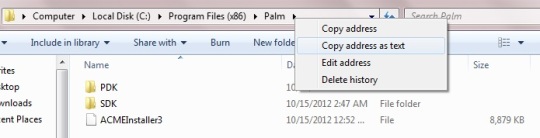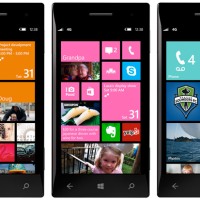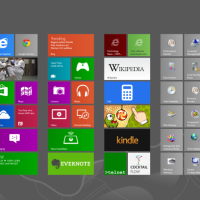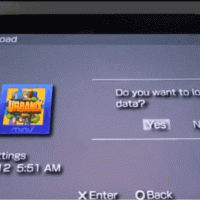Last night i was working on a brand new 16GB Hp touch pad which some one gave to me to install android in it. It was my second time i touch this HP device. When compare to other devices this device is so much unique in features and the touch display is so much amazing like Ipad devices and HP Web OS is just awesome. But it is very sad that HP have stopped developing the Web Os which opened to hack the device to install Android in order to get it running. Here i will discuss the steps you have to follow while installing Cyanogen Mod 9 on HP Touch Pad.
1. Download these files
a) Moboot
b) Recovery
c) Download and install Web OS SDK for Windows or Mac OS or Linux
d) Download CM9
e) Download ACMEInstaller3
2. Copy ACMEInstaller3 to C:\Program Files (x86)\Palm (Palm folder might be different from the one i have mentioned. But it will be in Program Files)
3. Connect HP Touch pad to PC and create a folder called ‘cminstall’ and put Moboot , Recovery , CM9 inside the folder. You do not have to extract any of those files.
4. Now remove the touch pad from your PC and shut it down. For those who cannot shutdown the Touch Pad just find the reset option in the setting. After you click reset it will show many options in which you will find shutdown option. Now shut it off completely.
5. Now click Volume up button and power button at same time and remove your fingers when you see a huge USB symbol. After that connect it to PC through USB cable and make sure it install some drivers. Normally it will install itself. If not try connecting again.
6. Now comes the best part. Open ‘CMD’ and write CD then write the location of the folder where ACMEInstaller3 copied. In my PC i write like this. ‘CD C:\Program Files (x86)\Palm’ without the marks. In windows 7 just go to the file location and right click the last folder in the upper bar where you will get some options where you can click ‘Copy address as text’ . Then open the CMD write CD give a space and just paste what you copied and click enter. Remember do not close the CMD yet.
7. After you have perform the step 6 success fully now copy this command and paste it in the CMD and hit enter.
novacom boot mem:// < ACMEInstaller3
now it will start installing Android mod on your tablet. Just wait till it finishes installing the complete bundle. It will take some time to install the complete setup and will reboot as soon as it finishes. Now you will be enjoying the CM9 based ROM on your HP Touch pad.
Today i have decided to write about few problems that people face during and after installation of cyanogen mod. Therefore i will show you how you can solve some problems that you might have faced with the help of my own experienced and searching tips.
1. Steps to install cyanogen Mod
Refer to the following website and select the device you have and follow the steps as it says.
http://wiki.cyanogenmod.com/index.php?title=Main_Page
2. Stuck at loading cyanogen after the cyanogen logo
This happens because of the kernel version you have used while installing the cyanogen mod. Best thing to overcome from this is to re-install cyanogen mod and install Google apps without installing kernel. After that you can reboot and now you will bypass the cyanogen mod and will be able to enjoy the features.
3. How to enter fast boot
Restart the console and hold home button. Yow will be directed to recovery option if your handset is rooted. If not you have to root it and install Amon_Ras recovery.
4. Handset re-booting always after installing cyanogen mod
It happens because you have installed a not stable mod or you have mess up with installing the mod. The best thing to do is to re-root it to stock. It means to downgrade to original firmware you had when you bought. If still the problem exist your end button key is gone and you need to replace or show to a hardware manufacturer.
I am writing a complete guide to help you to install Emulators on your Android OS. Mostly it is difficult and time consuming to search for Emulators. Therefore this will be really helpful for those who need to make your android little bit interesting by running emulators.
1. NES Emulator
You can download and play any Nintendo rom’s without any difficulties with this application. Just install on your android enabled device and don’t forget to set the screen settings to a normal size. You can download this application from here
2. SNES Emulator
This emulator runs Super Nintendo roms. Download fromhere
3. N64
No emulators have been released to this system at the moment.
4. PSX Emulator
This powerful application which loads PlayStation 1 roms. Download from here
5. SEGA
Emulator for Sega Genesis. Download from here
6. GBA
Game Boy Advance emulator which can load GBA roms. Download from here
Android is the most promising portable OS which have ever released to the market with applications and games of more than 200,000 which is a record compare to other developers. Android was first released to the G1 mobiles and soon it made their way to other portable systems with the development and new releases. Android have made portable devices rocking and market demand have increased for portable systems as a result of this. The new competition have grown and customers have being enjoying the full competitive advantage as a result of this. Android is a cool system and they are introducing Android version 3.0 specially designed for portable versions with dual core processors. Here is a video of how it works. Enjoy . . .
Here is some nasty tool that you can use to load psx games from fast android enabled device. It is recommended for the android version two and above. If you have android version 1.5 and below you need to upgrade in order to use maximum of it.